The Windows 7 taskbar serves a dual purpose, which can get confusing at times. It's used to launch programs, and also to switch between programs that are running. So you launch a program by clicking its icon, and also switch to that program after it's running by clicking its icon.
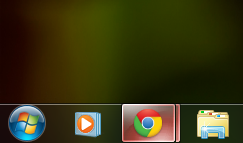 But what if you want to launch a second instance of the program? Once the program is running, it seems there's no way to launch a second instance, because when you click its icon, you only switch to the running instance.
But what if you want to launch a second instance of the program? Once the program is running, it seems there's no way to launch a second instance, because when you click its icon, you only switch to the running instance.There's a simple fix: If a program is already running and you want to launch a second instance from the taskbar, hold down the Shift key and click the icon. A second instance will launch. You can keep launching new instances this way.
Launch taskbar apps without a mouse
You can launch any program on the taskbar without the mouse. Press the Windows key and the number that corresponds to the position of the application on the taskbar.
For example, Windows key +1 to launch the left-most application on the taskbar, Windows key +2 to launch the second left-most application and so on.
Press Windows key and the number again to minimize the app.
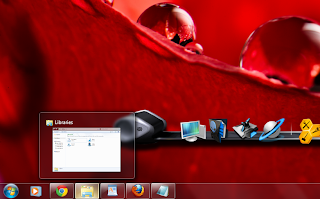 See taskbar thumbnails without a mouse
See taskbar thumbnails without a mouseIf you're a fan of using the keyboard rather than your mouse whenever possible, you can move your cursor from icon to icon in the taskbar without a mouse and still see thumbnail previews.
Press Windows key+T, and you'll move the focus to the leftmost icon on the taskbar. Then, while still pressing the Windows key, press T again to change the focus to the next icon to the right. You can keep doing this as long as you like.

Rearrange taskbar icons
It's easy to rearrange the icons across the bottom of the screen. Simply drag an icon to where you want it to live. You can also add icons to the taskbar by dragging them from an application, and delete the icons by highlighting them and pressing the Delete key.











0 comments:
Post a Comment